When you access your Windows VPS via a Remote Desktop and the remote speed is slow - you can follow the steps listed below to troubleshoot, most of the time you can solve it before contacting our Support team.
- Check the RAM/CPU usage via Task Manager (Right-click on the Taskbar and open Task Manager).
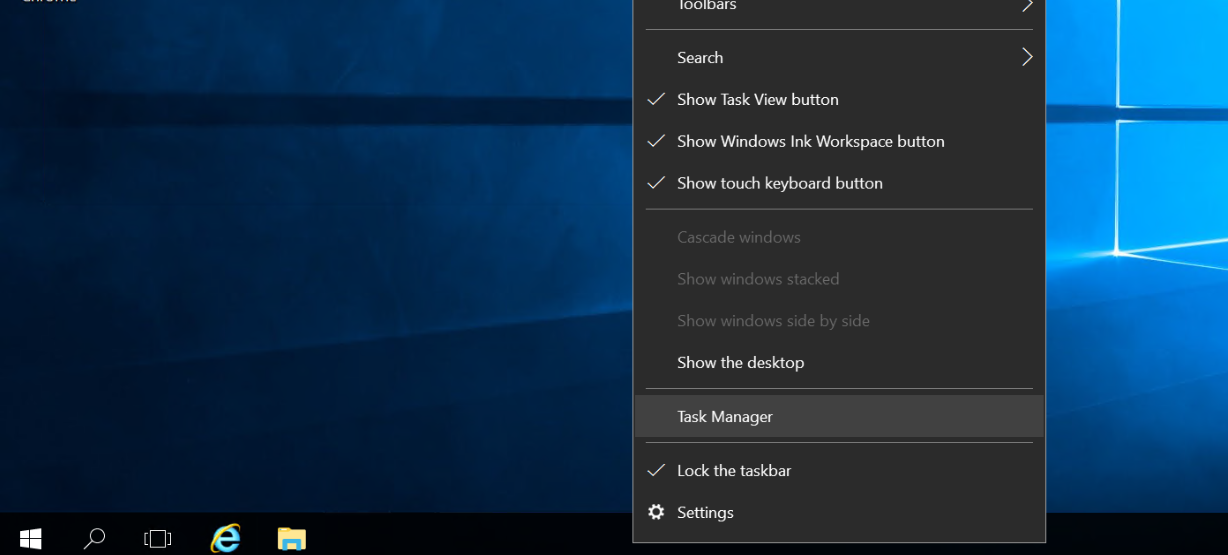
2. Navigate to the Performance tab, you can see the RAM/CPU usage there. Always keep them < 90%, if the usage is 90-100%, the VPS might be slow to respond, and cause the remote session unresponsive.
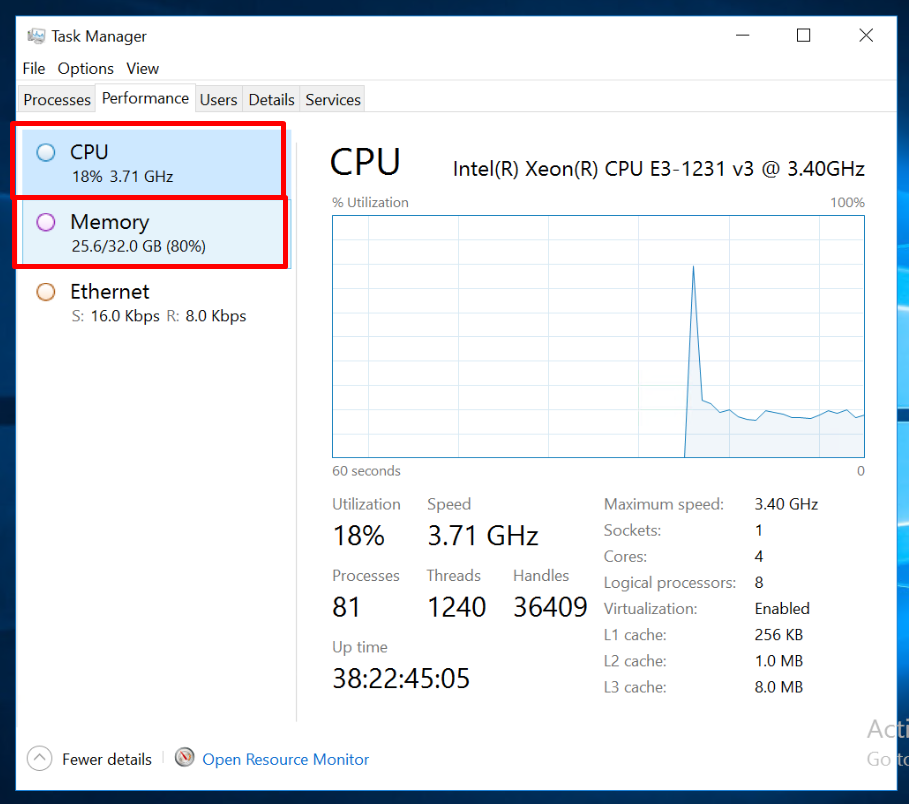
3. You can navigate back to the Processes tab to see which apps are consuming RAM/CPU - you can close the apps or reduce the workload. If you are unsure about that, you can just reboot/restart the VPS to bring it to the normal state.
Also, you can consider upgrading to higher plans by paying only the difference amount and adding more CPU/RAM if you still would like to keep your workload.
Please contact our support team at support@rdparena.com to upgrade your server RAM/CPU.

